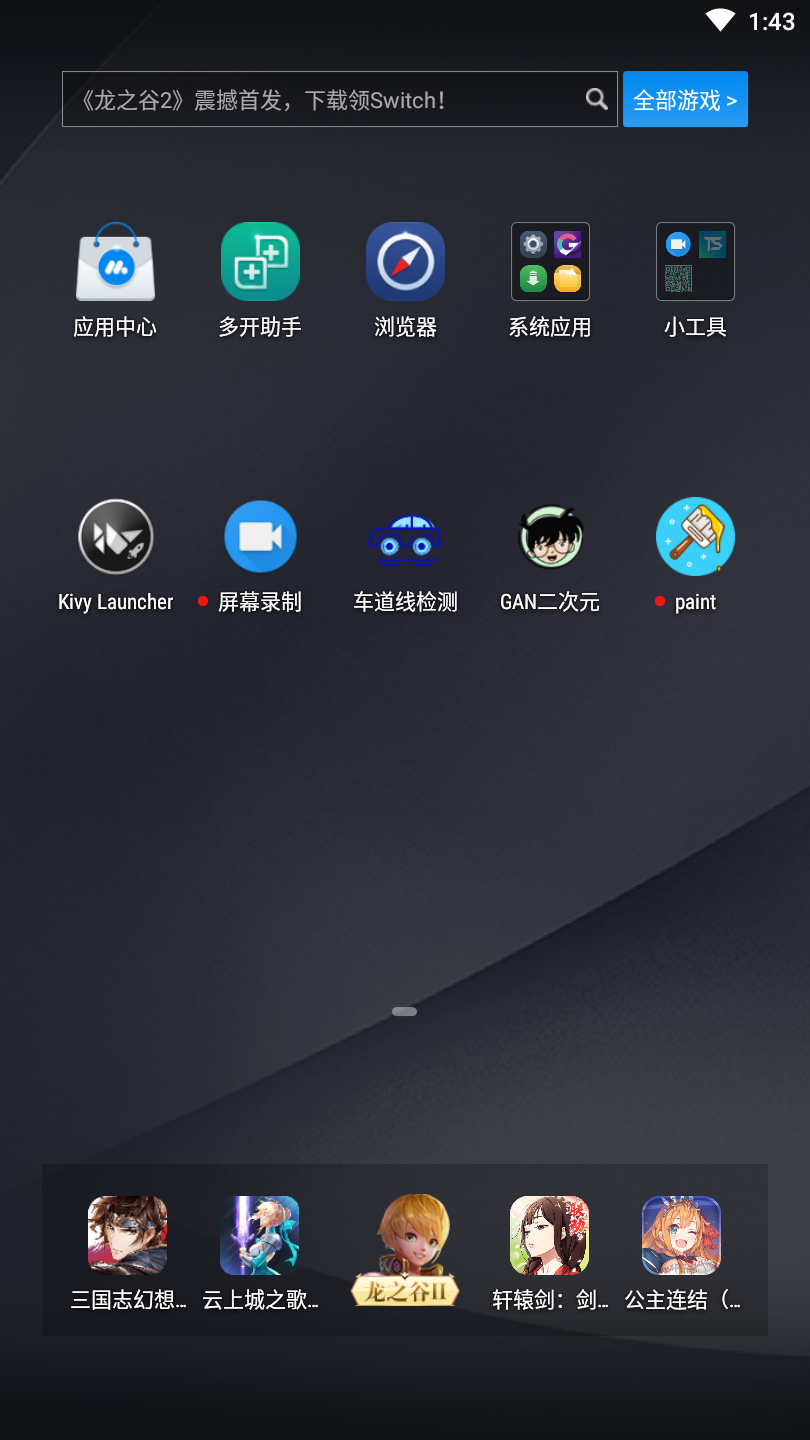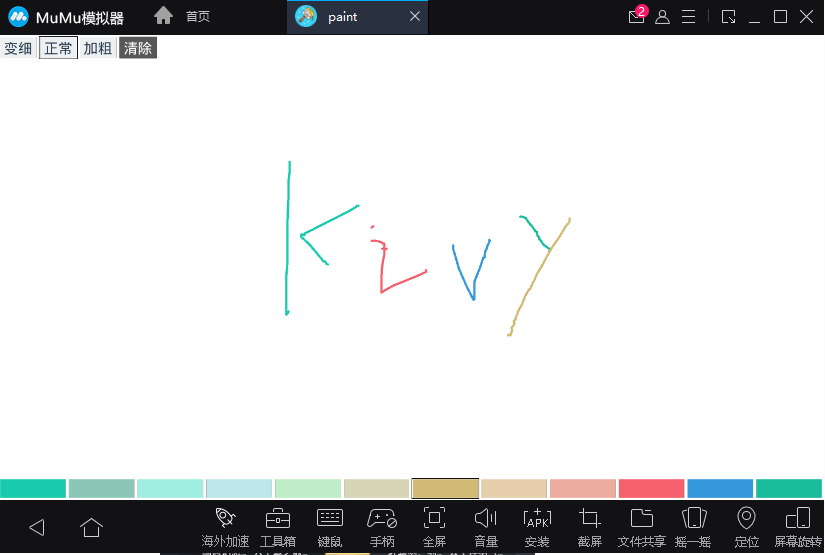第二章 涂鸦画板项目基于kivy实现
1.项目展示与显示画笔的轨迹
想要显示绘图的轨迹,首先需要构造出一个窗口,让其加载.kv文件,并在.kv文件中把页面背景设置为白色
step1: 新建一个main.py文件,在其中先简单的加载.kv文件,具体代码如下
from kivy.app import App
from kivy.graphics import Line, Color
from kivy.uix.widget import Widget
class DrawCanvasWidget(Widget):
def __init__(self,**kwargs):
super().__init__(**kwargs)
class PaintApp(App):
def build(self):
self.draw_canvas_widget = DrawCanvasWidget()
return self.draw_canvas_widget # 返回root控件
if __name__ == "__main__":
PaintApp().run()
这时候运行效果(什么也没有,以为我们并没有定义任何控件和绘图在界面):
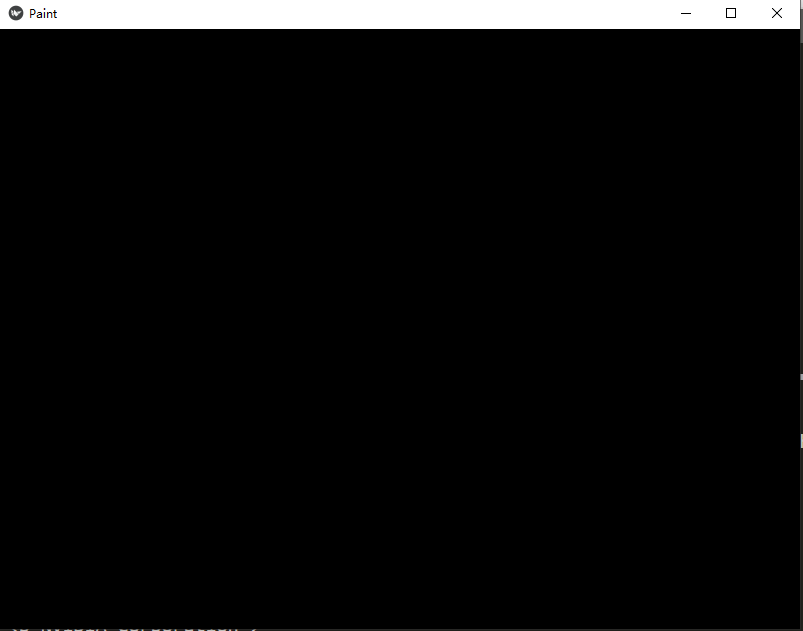
step2: 创建和APP同名的.kv文件,设置窗口的一些属性
# 注意paint.kv文件中不能出现中文和类似于python的注释
<DrawCanvasWidget> # 定义页面
canvas.before:
Color: # 颜色
rgba: [1,1,1,1]
Rectangle: #形状
pos: self.pos
size: self.size
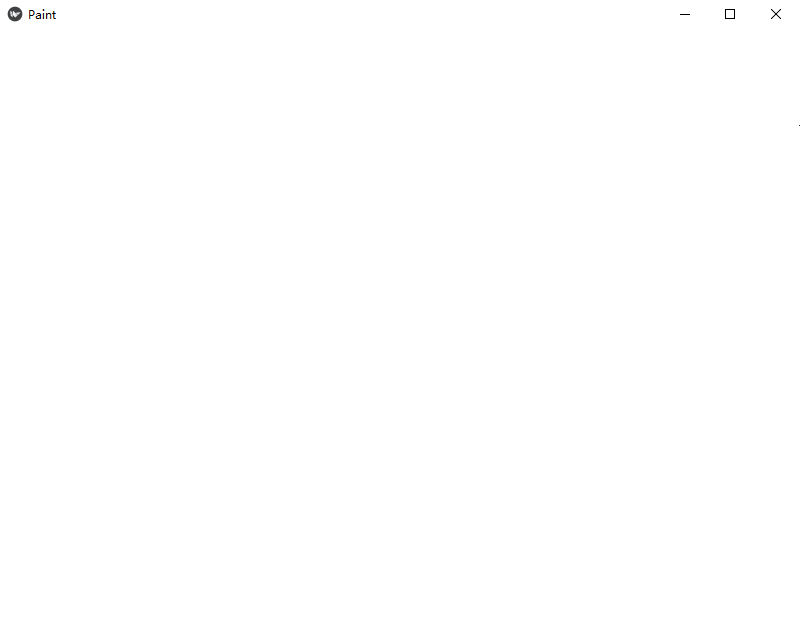
step3:监听屏幕的点击和移动触发事件
from kivy.app import App
from kivy.graphics import Line, Color
from kivy.uix.widget import Widget
class DrawCanvasWidget(Widget):
def __init__(self,**kwargs):
super().__init__(**kwargs)
# 默认划线的颜色
self.canvas.add(Color(rgb=[0,0,0]))
self.line_width = 2
def on_touch_down(self,touch):
if Widget.on_touch_down(self,touch):
return
with self.canvas:
#User data dictionary. Use this dictionary to save your own data on the touch
touc.ud['current_line'] = Line(points=(touch.x,touch.y),width=self.line_width)
def on_touch_move(self,touch):
if 'current_line' in touch.ud:
touch.ud['current_line'].points += (touch.x,touch.y)
class PaintApp(App):
def build(self):
self.draw_canvas_widget = DrawCanvasWidget()
return self.draw_canvas_widget # 返回root控件
if __name__ == "__main__":
PaintApp().run()
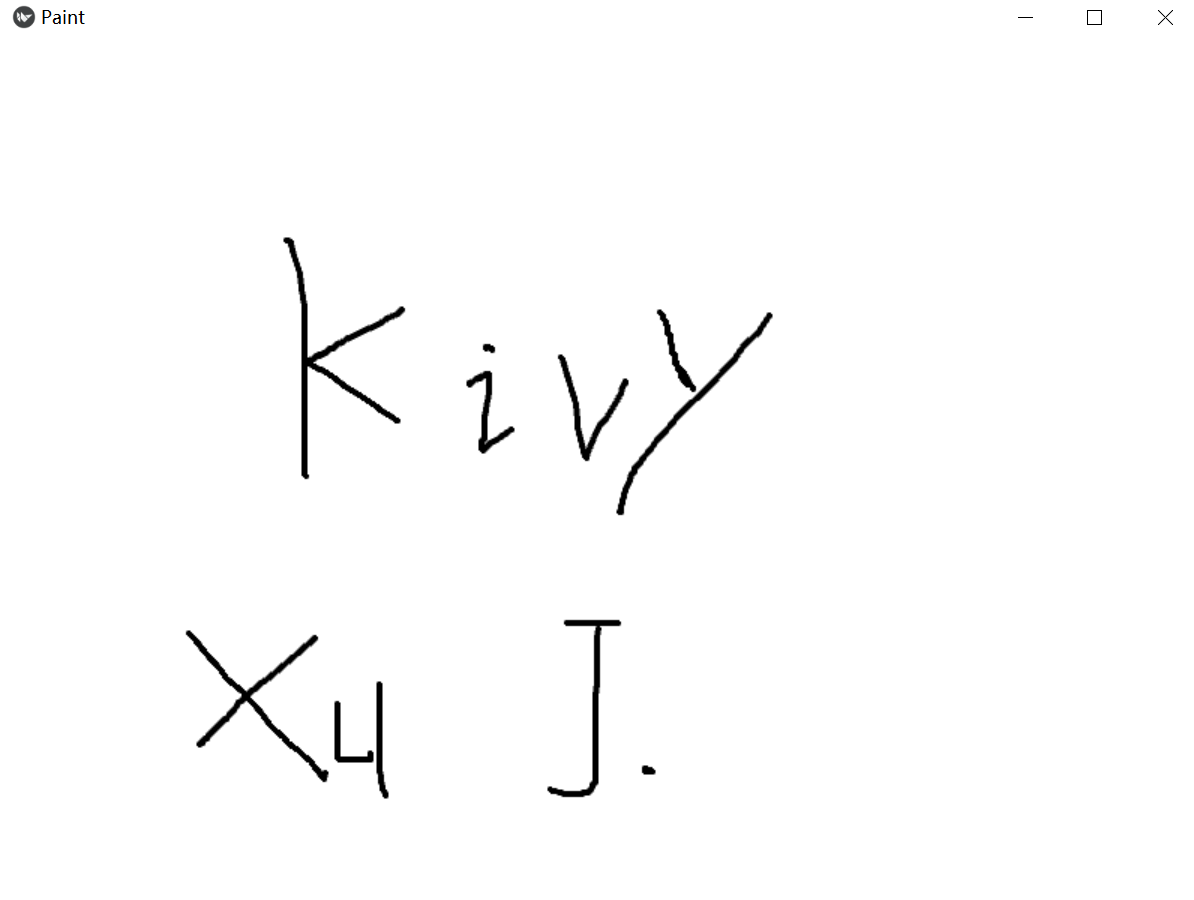
2.设置颜色的Button
该部分我们通过button实现点击button切换划线的颜色,上一节中我们仅仅定义了了默认的画板颜色。
首先我们在paint.kv中添加12种颜色的button
#: import C kivy.utils.get_color_from_hex
<BottomColorButton@ToggleButton>:
group: 'color'
border: (3,3,3,3)
on_release: app.draw_canvas_widget.change_color(self.background_color)
<DrawCanvasWidget>:
canvas.before:
Color:
rgba: [1,1,1,1]
Rectangle:
pos: self.pos
size: self.size
BoxLayout:
id: bottom_box
orientation: "horizontal"
padding: 2
spacing: 2
size: root.width,40
BottomColorButton:
background_color: C("#19caad")
state: 'down'
BottomColorButton:
background_color: C("#8cc7b5")
BottomColorButton:
background_color: C("#a0eee1")
BottomColorButton:
background_color: C("#bee7e9")
BottomColorButton:
background_color: C("#beedc7")
BottomColorButton:
background_color: C("#d6d5b7")
BottomColorButton:
background_color: C("#d1ba74")
BottomColorButton:
background_color: C("#e6ceac")
BottomColorButton:
background_color: C("#ecad9e")
BottomColorButton:
background_color: C("#f4606c")
BottomColorButton:
background_color: C("#3498db")
BottomColorButton:
background_color: C("#1abc9c")
from kivy.app import App
from kivy.graphics import Line, Color
from kivy.uix.widget import Widget
from kivy.uix.behaviors import ToggleButtonBehavior
from kivy.uix.togglebutton import ToggleButton
class DrawCanvasWidget(Widget):
def __init__(self,**kwargs):
super().__init__(**kwargs)
# 默认划线的颜色
self.canvas.add(Color(rgb=[0,0,0]))
self.line_width = 2
def on_touch_down(self,touch):
if Widget.on_touch_down(self,touch):
return
with self.canvas:
touch.ud['current_line'] = Line(points=(touch.x,touch.y),width=self.line_width)
def on_touch_move(self,touch):
if 'current_line' in touch.ud:
touch.ud['current_line'].points += (touch.x,touch.y)
# 增加该方法改变颜色
def change_color(self,new_color):
self.canvas.add(Color(*new_color))
class PaintApp(App):
def build(self):
self.draw_canvas_widget = DrawCanvasWidget()
return self.draw_canvas_widget # 返回root控件
if __name__ == "__main__":
PaintApp().run()
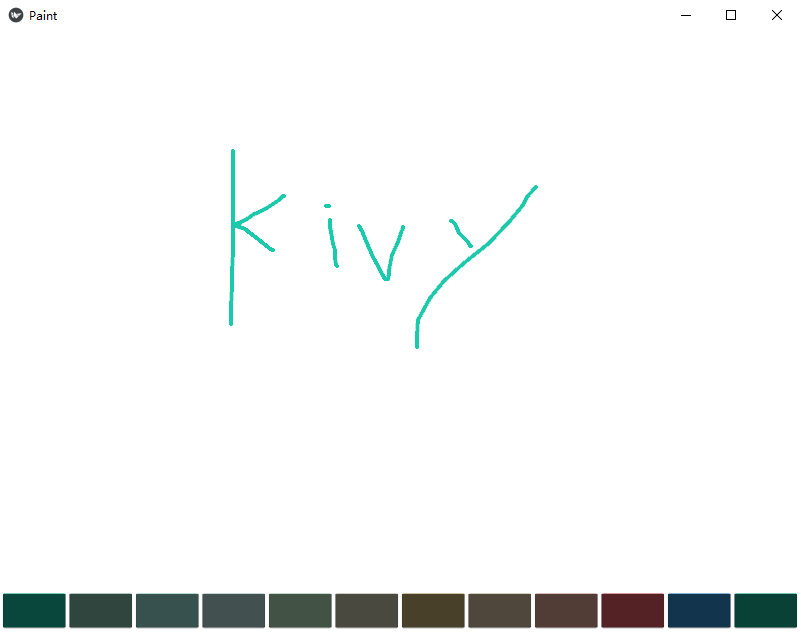
3.设置线宽的Button
目前线宽仅仅在初始化时作了设置,改变线宽和改变颜色设置方式一致,在root控件中创建一个改变线宽的方法
from kivy.app import App
from kivy.graphics import Line, Color
from kivy.uix.widget import Widget
from kivy.uix.behaviors import ToggleButtonBehavior
from kivy.uix.togglebutton import ToggleButton
from kivy.utils import get_color_from_hex
class DrawCanvasWidget(Widget):
def __init__(self,**kwargs):
super().__init__(**kwargs)
# 默认划线的颜色
self.canvas.add(Color(rgb=[0,0,0]))
self.line_width = 2
def on_touch_down(self,touch):
if Widget.on_touch_down(self,touch):
return
with self.canvas:
touch.ud['current_line'] = Line(points=(touch.x,touch.y),width=self.line_width)
def on_touch_move(self,touch):
if 'current_line' in touch.ud:
touch.ud['current_line'].points += (touch.x,touch.y)
def change_color(self,new_color):
self.canvas.add(Color(*new_color))
# 增加该方法,改变线宽
def change_line_width(self,line_width="Normal"):
self.line_width = {"Thin":1,"Normal":2,"Thick":4}[line_width]
class PaintApp(App):
def build(self):
self.draw_canvas_widget = DrawCanvasWidget()
return self.draw_canvas_widget # 返回root控件
if __name__ == "__main__":
PaintApp().run()
然后我们在paint.kv中设置改变线宽的button
#: import C kivy.utils.get_color_from_hex
<BottomColorButton@ToggleButton>:
group: 'color'
background_normal: '' # 标准背景颜色
background_down: '' # 选中后的背景颜色
border: (3,3,3,3)
on_release: app.draw_canvas_widget.change_color(self.background_color)
<LineWidthButton@ToggleButton>:
group: "line_width"
color: C("#2c3e50")
background_color: C("#ecf0f1")
background_normal: ''
background_down: ''
border: (3,3,3,3)
on_release: app.draw_canvas_widget.change_line_width(self.text)
<DrawCanvasWidget>:
canvas.before:
Color:
rgba: [1,1,1,1]
Rectangle:
pos: self.pos
size: self.size
BoxLayout:
orientation: "horizontal"
padding: 2
spacing: 2
x: 0
top: root.top
size_hint: None,None
size: 280,44
LineWidthButton:
text: "Thin"
LineWidthButton:
text: "Normal"
state: "down"
LineWidthButton:
text: "Thick"
BoxLayout:
id: bottom_box
orientation: "horizontal"
padding: 2
spacing: 2
size: root.width,40
BottomColorButton:
background_color: C("#19caad")
state: 'down'
BottomColorButton:
background_color: C("#8cc7b5")
BottomColorButton:
background_color: C("#a0eee1")
BottomColorButton:
background_color: C("#bee7e9")
BottomColorButton:
background_color: C("#beedc7")
BottomColorButton:
background_color: C("#d6d5b7")
BottomColorButton:
background_color: C("#d1ba74")
BottomColorButton:
background_color: C("#e6ceac")
BottomColorButton:
background_color: C("#ecad9e")
BottomColorButton:
background_color: C("#f4606c")
BottomColorButton:
background_color: C("#3498db")
BottomColorButton:
background_color: C("#1abc9c")
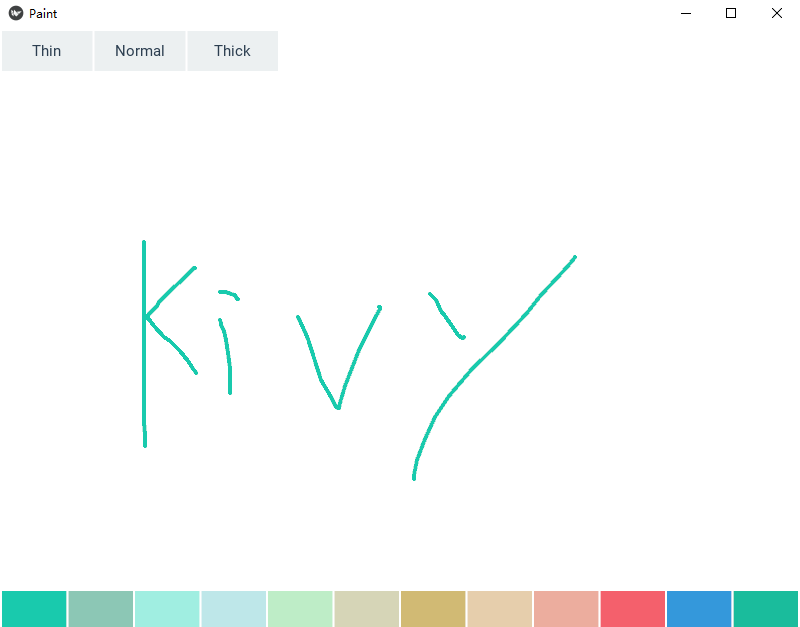
4.按钮边框的设置
选中了颜色和线宽后,我们无法知道我们目前到底选中的是哪个颜色,是哪个线宽,因此我们为选中的button添加一些样式,这里我们给选中的butoon外面添加一个边框。
修改paint.kv
#: import C kivy.utils.get_color_from_hex
<BottomColorButton@ToggleButton>:
group: 'color'
background_normal: 'radio_background_normal.png' # 未选中时的样式
background_down: 'radio_background_down.png' # 选中后的样式
border: (3,3,3,3)
on_release: app.draw_canvas_widget.change_color(self.background_color)
<LineWidthButton@ToggleButton>:
group: "line_width"
color: C("#2c3e50")
background_color: C("#ecf0f1")
background_normal: 'radio_background_normal.png'
background_down: 'radio_background_down.png'
border: (3,3,3,3)
on_release: app.draw_canvas_widget.change_line_width(self.text)
<DrawCanvasWidget>:
canvas.before:
Color:
rgba: [1,1,1,1]
Rectangle:
pos: self.pos
size: self.size
BoxLayout:
orientation: "horizontal"
padding: 2
spacing: 2
x: 0
top: root.top
size_hint: None,None
size: 280,44
LineWidthButton:
text: "Thin"
LineWidthButton:
text: "Normal"
state: "down"
LineWidthButton:
text: "Thick"
BoxLayout:
id: bottom_box
orientation: "horizontal"
padding: 2
spacing: 2
size: root.width,40
BottomColorButton:
background_color: C("#19caad")
state: 'down'
BottomColorButton:
background_color: C("#8cc7b5")
BottomColorButton:
background_color: C("#a0eee1")
BottomColorButton:
background_color: C("#bee7e9")
BottomColorButton:
background_color: C("#beedc7")
BottomColorButton:
background_color: C("#d6d5b7")
BottomColorButton:
background_color: C("#d1ba74")
BottomColorButton:
background_color: C("#e6ceac")
BottomColorButton:
background_color: C("#ecad9e")
BottomColorButton:
background_color: C("#f4606c")
BottomColorButton:
background_color: C("#3498db")
BottomColorButton:
background_color: C("#1abc9c")
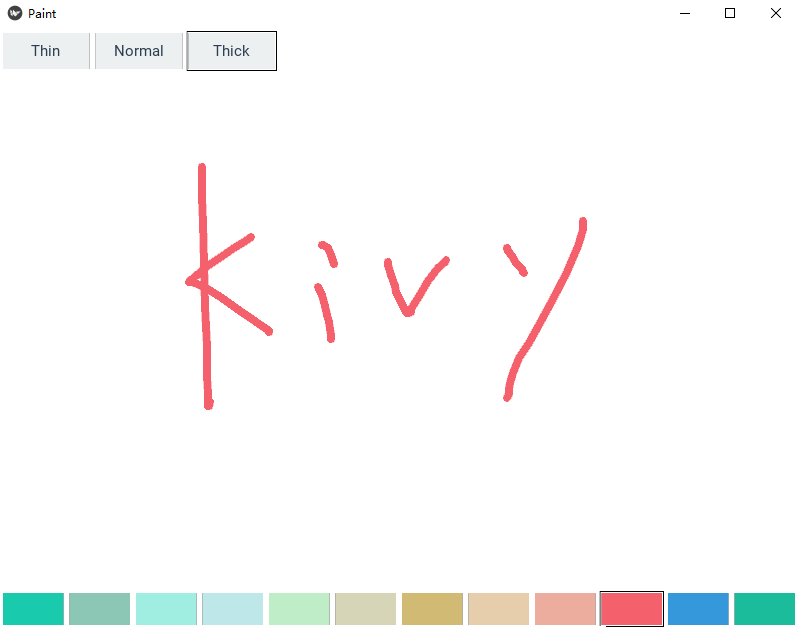
5.屏幕清除功能的实现
画在画板的内容我们需要清除,下面我们实现清除画板的功能,首先我们在paint.kv中实现一个清除的button
#: import C kivy.utils.get_color_from_hex
<BottomColorButton@ToggleButton>:
group: 'color'
background_normal: 'radio_background_normal.png'
background_down: 'radio_background_down.png'
border: (3,3,3,3)
on_release: app.draw_canvas_widget.change_color(self.background_color)
<LineWidthButton@ToggleButton>:
group: "line_width"
color: C("#2c3e50")
background_color: C("#ecf0f1")
background_normal: 'radio_background_normal.png'
background_down: 'radio_background_down.png'
border: (3,3,3,3)
on_release: app.draw_canvas_widget.change_line_width(self.text)
<DrawCanvasWidget>:
canvas.before:
Color:
rgba: [1,1,1,1]
Rectangle:
pos: self.pos
size: self.size
BoxLayout:
orientation: "horizontal"
padding: 2
spacing: 2
x: 0
top: root.top
size_hint: None,None
size: 280,44
LineWidthButton:
text: "Thin"
LineWidthButton:
text: "Normal"
state: "down"
LineWidthButton:
text: "Thick"
# 这个button用来清除画板
Button:
text: 'Clear'
on_release: root.draw_canvas_widget.clean_canvas()
BoxLayout:
id: bottom_box
orientation: "horizontal"
padding: 2
spacing: 2
size: root.width,40
BottomColorButton:
background_color: C("#19caad")
state: 'down'
BottomColorButton:
background_color: C("#8cc7b5")
BottomColorButton:
background_color: C("#a0eee1")
BottomColorButton:
background_color: C("#bee7e9")
BottomColorButton:
background_color: C("#beedc7")
BottomColorButton:
background_color: C("#d6d5b7")
BottomColorButton:
background_color: C("#d1ba74")
BottomColorButton:
background_color: C("#e6ceac")
BottomColorButton:
background_color: C("#ecad9e")
BottomColorButton:
background_color: C("#f4606c")
BottomColorButton:
background_color: C("#3498db")
BottomColorButton:
background_color: C("#1abc9c")
在main.py中实现清除的方法
from kivy.app import App
from kivy.graphics import Line, Color
from kivy.uix.widget import Widget
from kivy.uix.behaviors import ToggleButtonBehavior
from kivy.uix.togglebutton import ToggleButton
from kivy.utils import get_color_from_hex
class DrawCanvasWidget(Widget):
def __init__(self,**kwargs):
super().__init__(**kwargs)
# 默认划线的颜色
# self.canvas.add(Color(rgb=[0,0,0]))
self.change_color(get_color_from_hex('#19caad')) # 修改默认划线线颜色
self.line_width = 2
def on_touch_down(self,touch):
if Widget.on_touch_down(self,touch):
return
with self.canvas:
touch.ud['current_line'] = Line(points=(touch.x,touch.y),width=self.line_width)
def on_touch_move(self,touch):
if 'current_line' in touch.ud:
touch.ud['current_line'].points += (touch.x,touch.y)
def change_color(self,new_color):
self.last_color = new_color # 在清除画板时使用
self.canvas.add(Color(*new_color))
def change_line_width(self,line_width="Normal"):
self.line_width = {"Thin":1,"Normal":2,"Thick":4}[line_width]
def clean_canvas(self):
saved = self.children[:] # 保留root控件上的子控件(button)
self.clear_widgets() # 清除所有控件间
self.canvas.clear() # 清除canvas
for widget in saved: # 将清除的子控件再画上
self.add_widget(widget)
self.change_color(self.last_color)
class PaintApp(App):
def build(self):
self.draw_canvas_widget = DrawCanvasWidget()
return self.draw_canvas_widget # 返回root控件
if __name__ == "__main__":
PaintApp().run()
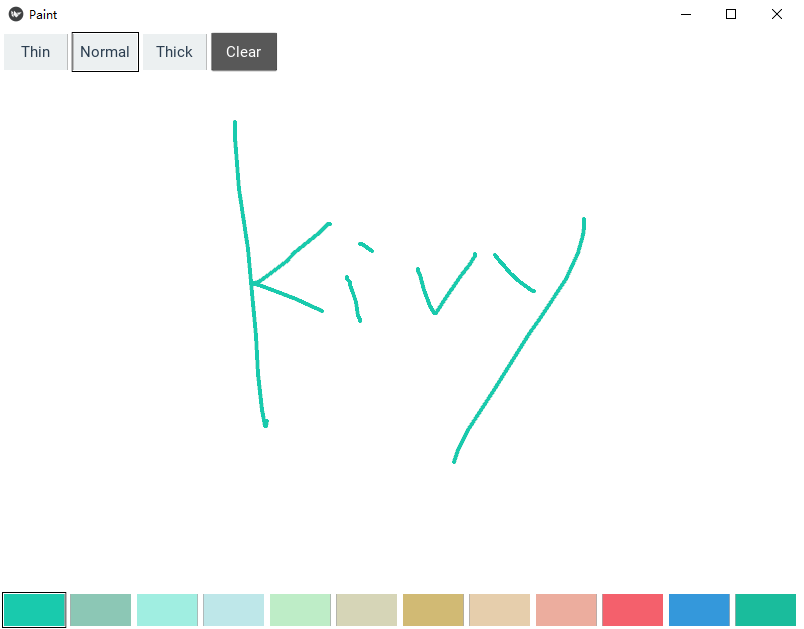
6.中文显示问题及替换icon和title
首先我们解决中文显示的问题,kivy对于中文的支持并不是很完美,这也可能是kivy在国内推广不是很顺利的原因,对于在kv语言中使用中文需要导入中文字库和把中文编码成unicode,而在kivy的main脚本中,需要在控件中通过font_name这个参数导入中文字库。
对于替换icon和title我们只需要在build方法中实现就可以了
首先我们修改paint.kv使其支持中文
#: import C kivy.utils.get_color_from_hex
<BottomColorButton@ToggleButton>:
group: 'color'
background_normal: 'radio_background_normal.png'
background_down: 'radio_background_down.png'
border: (3,3,3,3)
on_release: app.draw_canvas_widget.change_color(self.background_color)
<LineWidthButton@ToggleButton>:
group: "line_width"
color: C("#2c3e50")
background_color: C("#ecf0f1")
background_normal: 'radio_background_normal.png'
background_down: 'radio_background_down.png'
border: (3,3,3,3)
on_release: app.draw_canvas_widget.change_line_width(self.text)
<DrawCanvasWidget>:
canvas.before:
Color:
rgba: [1,1,1,1]
Rectangle:
pos: self.pos
size: self.size
BoxLayout:
orientation: "horizontal"
padding: 2
spacing: 2
x: 0
top: root.top
size_hint: None,None
size: 280,44
LineWidthButton: # 这里我们修改支持中文
text: "\u53d8\u7ec6"
font_name: "./DroidSansFallback.ttf"
LineWidthButton:
text: "\u6b63\u5e38"
font_name: "./DroidSansFallback.ttf"
state: "down"
LineWidthButton:
text: "\u52a0\u7c97"
font_name: "./DroidSansFallback.ttf"
Button:
text: '\u6e05\u9664'
on_release: app.draw_canvas_widget.clean_canvas()
font_name: "./DroidSansFallback.ttf"
BoxLayout:
id: bottom_box
orientation: "horizontal"
padding: 2
spacing: 2
size: root.width,40
BottomColorButton:
background_color: C("#19caad")
state: 'down'
BottomColorButton:
background_color: C("#8cc7b5")
BottomColorButton:
background_color: C("#a0eee1")
BottomColorButton:
background_color: C("#bee7e9")
BottomColorButton:
background_color: C("#beedc7")
BottomColorButton:
background_color: C("#d6d5b7")
BottomColorButton:
background_color: C("#d1ba74")
BottomColorButton:
background_color: C("#e6ceac")
BottomColorButton:
background_color: C("#ecad9e")
BottomColorButton:
background_color: C("#f4606c")
BottomColorButton:
background_color: C("#3498db")
BottomColorButton:
background_color: C("#1abc9c")
其次我们修改icon和title
from kivy.app import App
from kivy.graphics import Line, Color
from kivy.uix.widget import Widget
from kivy.uix.behaviors import ToggleButtonBehavior
from kivy.uix.togglebutton import ToggleButton
from kivy.utils import get_color_from_hex
class DrawCanvasWidget(Widget):
def __init__(self,**kwargs):
super().__init__(**kwargs)
# 默认划线的颜色
# self.canvas.add(Color(rgb=[0,0,0]))
self.change_color(get_color_from_hex('#19caad')) # 修改默认划线线颜色
self.line_width = 2
def on_touch_down(self,touch):
if Widget.on_touch_down(self,touch):
return
with self.canvas:
touch.ud['current_line'] = Line(points=(touch.x,touch.y),width=self.line_width)
def on_touch_move(self,touch):
if 'current_line' in touch.ud:
touch.ud['current_line'].points += (touch.x,touch.y)
def change_color(self,new_color):
self.last_color = new_color # 在清除画板时使用
self.canvas.add(Color(*new_color))
def change_line_width(self,line_width="正常"): # 改变中文时这个位置也要修改
self.line_width = {"变细":1,"正常":2,"加粗":4}[line_width]
def clean_canvas(self):
saved = self.children[:] # 保留root控件上的子控件(button)
self.clear_widgets() # 清除所有控件间
self.canvas.clear() # 清除canvas
for widget in saved: # 将清除的子控件再画上
self.add_widget(widget)
self.change_color(self.last_color)
class PaintApp(App):
def build(self):
self.icon = "icon.ico"
self.title = "涂鸦画板 v1.0.0"
self.draw_canvas_widget = DrawCanvasWidget()
return self.draw_canvas_widget # 返回root控件
if __name__ == "__main__":
PaintApp().run()
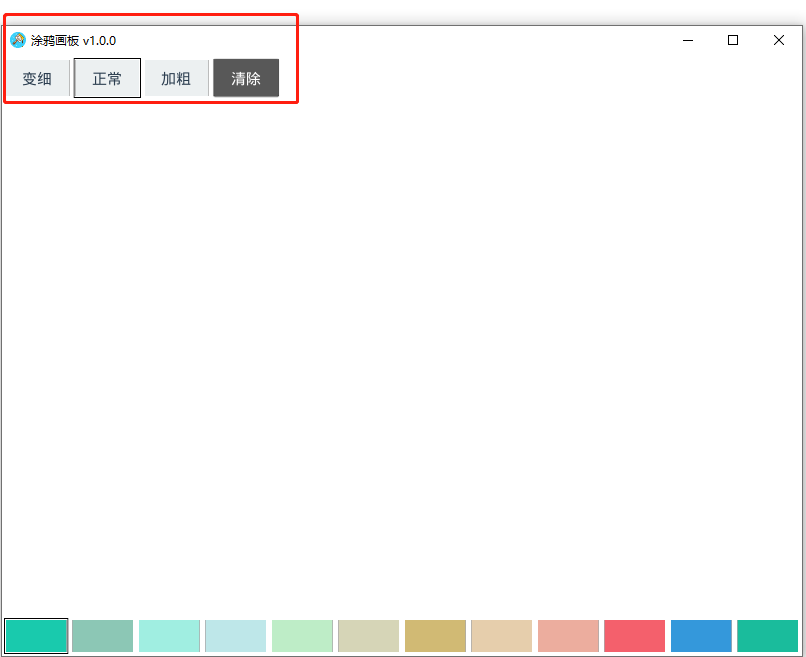
7.项目总结
关于涂鸦画板项目的Android打包详见第八章。